Industrial mini PCs are a vital part of many industries, from manufacturing to logistics, providing compact computing power in rugged environments. These devices offer high reliability and efficiency, but like any technology, they can encounter occasional issues. In this blog, we will walk you through some of the most common problems that users face with industrial mini PCs, including issues with camera functionality, network connectivity, printing speed, and firmware updates. Additionally, we will provide troubleshooting solutions and offer helpful insights for selecting the right industrial computer for your needs.

Problem Description: Users may encounter errors when trying to use the camera function on their industrial mini PCs. The camera app may fail to open or display a system error upon activation.
Troubleshooting Steps:
1. First, check if the industrial mini PC model has a built-in camera. Ensure that the issue occurs when trying to take a photo or use the video camera.
2. If the camera app crashes, it may be due to a loose connection or a system incompatibility with the camera. Check for any hardware issues with the camera.
3. A common cause for this error is a mismatch between the default system pixel settings and the camera's actual resolution. To fix this:
① Go to Settings → Apps → Camera → Storage.
② Clear the data.
③ Open the camera app and set the resolution to 720P or 480P in the camera settings.
④Test the functionality by taking a picture or recording a video to ensure everything is working fine.

Problem Description: Some users report that their industrial mini PC fails to connect to Wi-Fi or encounters issues with network connections.
Troubleshooting Steps:
1. If your Wi-Fi isn’t connecting, the issue may be related to static IP settings. Switch to "Dynamic IP" or "Automatic IP" under the network settings.
2. Ensure that the firmware is up-to-date, as older firmware versions may have compatibility issues with newer hardware or network configurations.
3. For Ethernet issues, check the IP address status in the upper right corner of the screen. If the system displays an IP address when set to "Dynamic IP," the network port is likely functioning correctly. In case of IP conflicts, resetting the network settings may resolve the issue.
4. You can also perform a ping test to check if the device can access the network. If you can ping the IP address, the network connection is working, and the issue might be with the configuration.

Problem Description: Users may find that their industrial mini PC prints slower than other all-in-one machines or different devices.
Troubleshooting Steps:
1. Confirm that the firmware version is updated. If the printing speed is slow, it may be due to outdated printer drivers or firmware.
2. Try using different firmware versions, or test the printing speed using a mobile Type-C to USB adapter to connect the printer to the mini PC.
3. USB printers often suffer from slow speeds if the device is using outdated drivers. Ensure the industrial mini PC's firmware and driver versions are up to date to resolve this issue.
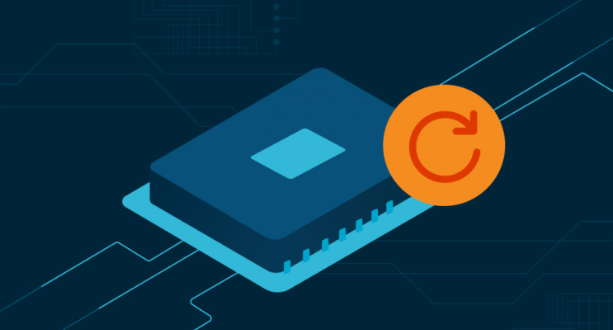
Problem Description: After updating or flashing the firmware, the industrial mini PC may get stuck on the boot screen and fail to load the operating system.
Troubleshooting Steps:
1. Check the firmware version to confirm whether the update is compatible with your specific hardware.
2. If the mini PC has an unsupported version of the motherboard, it may be incompatible with the new firmware. In some cases, the device might have shipped with a non-"W" version of the motherboard, which can cause issues with later firmware versions.
3. If the issue persists, you may need to return the device for a motherboard replacement or to re-flash the correct firmware.

Problem Description: Users may encounter difficulties when trying to use an external camera with the industrial mini PC, especially if it doesn’t switch between the front and external cameras.
Troubleshooting Steps:
1. By default, the system supports only one camera, typically the front-facing camera, and may not recognize external cameras.
2. You can resolve this by using third-party software that allows you to manage multiple cameras or manually select the camera from the available list.
3. Ensure that the external camera is correctly connected and recognized by the system.
Problem Description: Sometimes, users accidentally hide the taskbar and set an app to auto-launch on startup, which makes it difficult to access system settings or exit the app.
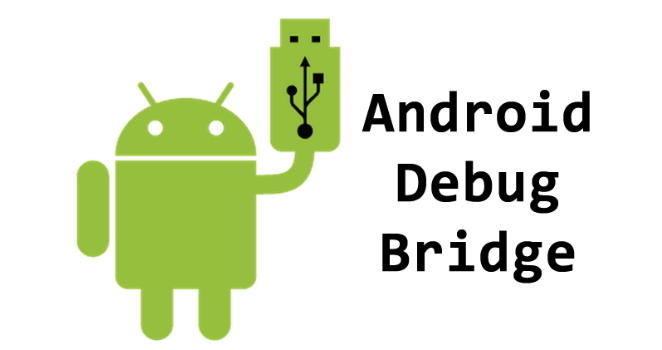
Troubleshooting Steps:
1. This issue can be resolved by using Android Debug Bridge (ADB) commands to access system settings.
2. Send the ADB package to the user. Once the device is connected via USB to a computer, use the ADB command adb devices to check if the device is properly recognized.
3. If the device is recognized, run the command adb shell am start com.android.settings/com.android.settings.Settings to open the system settings and restore the taskbar settings.
TIPs: Android Debug Bridge (ADB) can also be used on Windows and other systems, click here to know how.
When selecting an industrial mini PC, there are several factors to consider:
|
Feature |
Fanless Mini PC |
Industrial Mini PC |
|
Size |
Compact and portable |
Small but powerful |
|
Cooling System |
Passive, no fan |
Active or passive |
|
Durability |
Suitable for harsh environments |
High durability for industrial use |
|
Performance |
Lower processing power |
High processing power |
|
Use Case |
Light industrial tasks |
Heavy industrial workloads |
Fanless Mini PC(or embedded): Ideal for environments with dust or moisture where fans could cause issues.
Industrial Mini PC: Built for heavy-duty industrial work, often customizable for specific applications.
If you're looking for a high-performance industrial mini PC that offers both reliability and power, our latest models are the perfect solution. Designed to meet the demanding needs of industrial environments, our fanless mini PC models provide the ruggedness you require without compromising on performance.
Take advantage of our discount to get the best price on industrial mini PCs. Visit our website to explore more and make your purchase today.

If you want to know more about industrial mini pc, please click the follows:
① Troubleshooting Common Issues with Industrial Mini PCs: A Guide for Efficient Problem-Solving
② Industrial Mini PC Screen Blackout, White Screen, and Lock Screen Solutions
③ Screen Distorting Problem of Industrial Mini PCs and Its Solution

Click to confirm
Cancel