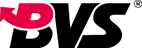Ten Common Issues That Could Be Ruining Your Home NetworkReasons
Why Your Home Network Isn’t Performing
Few things are more annoying than a glitchy home network—whether you’re trying to stream a movie, join a work call, or game with friends. A slow or unstable connection can turn simple tasks into frustrating battles. Pinpointing the root causes is key to fixing the problem. Here are the top factors dragging down your home network’s performance.
-
Overloaded Router
Routers have limits, and pushing them too hard is a common culprit. If you’ve got a dozen devices—phones, tablets, smart TVs, thermostats, and gaming consoles—all connected at once, your router might struggle to keep up. Older models, in particular, lack the processing power to handle multiple data-heavy tasks like 4K streaming and video calls simultaneously. Upgrading to a modern router with better multi-device support can make a world of difference.
-
Weak Signal Strength
Distance and obstacles kill WiFi signals. If your router’s tucked in a closet or buried behind a pile of books, the signal will fade by the time it reaches your bedroom or backyard. Thick walls, metal appliances, and even large furniture can block or weaken the signal, leading to spotty connections and slow speeds.
-
Outdated Firmware
Routers need updates too. Manufacturers release firmware updates to fix bugs, boost security, and improve performance. If you’ve never updated your router’s firmware, it might be running on outdated software that can’t handle modern network demands—like supporting new devices or managing faster speeds.
-
Too Many Background Devices
Smart home gadgets are convenient, but they’re also silent bandwidth hogs. Your smart fridge checking inventory, your security camera uploading footage, or your voice assistant syncing data—all these run in the background, eating up your network’s capacity. Even when you’re not actively using them, they can slow things down for your phone or laptop.
-
Poorly Chosen WiFi Channel
WiFi routers use specific channels to transmit signals, and if yours is on a crowded channel, you’ll face interference from neighboring networks. In apartment buildings or dense neighborhoods, dozens of routers might be fighting for space on the same 2.4 GHz channel, causing lag and slowdowns. It’s like trying to have a conversation in a noisy room—everyone’s talking, but no one can be heard clearly.
-
Faulty Ethernet Cables
Wired connections are supposed to be reliable, but old or damaged Ethernet cables can sabotage them. Frayed wires, loose connectors, or low-quality cables (like Cat5 instead of Cat6) can limit speeds, cause dropouts, or even prevent a connection entirely. Don’t overlook the physical links—they matter just as much as the wireless ones.
-
Device Compatibility Issues
Not all devices play well with modern networks. An old laptop from 2015 might only support WiFi 4 (802.11n), which maxes out at much lower speeds than today’s WiFi 6 or 7. If you’re using a mix of new and old devices, the older ones can act as a bottleneck, dragging down the entire network’s performance.
-
ISP Equipment Failures
Sometimes the problem isn’t in your home—it’s with your Internet Service Provider’s gear. A faulty modem, a damaged street-level cable, or an overloaded local node can all cause slow speeds or frequent disconnections. If rebooting your router does nothing, the issue might lie with the equipment your ISP provides.
-
Unsecured Network
An open or weakly secured network is an open invitation to freeloaders. Neighbors (or even strangers) could be leeching off your WiFi, using up bandwidth for streaming, downloading, or worse. Not only does this slow you down, but it also puts your network security at risk.
-
Overheating Hardware
Routers and modems generate heat, especially when running 24/7. If yours is stuffed in a closed cabinet or surrounded by other electronics, it can overheat, leading to performance drops or random shutdowns. Over time, this can even shorten the device’s lifespan.
How to Boost Your Home Network Performance
Fixing a sluggish home network doesn’t have to be complicated. Try these practical steps to get back to smooth streaming, fast downloads, and reliable connections:
-
Reboot Your Gear
Start simple: Unplug your modem and router, wait 30 seconds, then plug them back in. This clears temporary glitches and resets overloaded systems—often the quickest fix for sudden slowdowns.
-
Relocate Your Router
Move your router to a central, elevated spot (like a shelf) away from walls, metal objects, and large appliances (microwaves and TVs can interfere with signals). This ensures the signal reaches more areas of your home evenly.
-
Update Firmware
Check your router’s settings (usually via a web browser) for firmware updates. Most modern routers let you enable automatic updates—turn that on to keep it running smoothly.
-
Manage Connected Devices
Use your router’s admin panel to see which devices are connected. Disconnect old or unused ones (like that forgotten smart speaker in the garage) and set bandwidth limits for low-priority gadgets (e.g., your smart thermostat doesn’t need 100Mbps).
-
Switch WiFi Channels
Use a WiFi analyzer app to find less crowded channels. On 2.4 GHz, channels 1, 6, and 11 are least likely to overlap with neighbors—switch to one of these if you’re in a busy area. For faster speeds, use the 5 GHz band (it’s less crowded but has shorter range).
-
Upgrade Ethernet Cables
Replace old cables with Cat6 or Cat6a Ethernet cords—they support faster speeds and reduce interference. Use wired connections for devices that need reliability, like gaming consoles or work laptops.
-
Secure Your Network
Set a strong, unique password for your WiFi (avoid “password123!”). Use WPA3 encryption if your router supports it—this is more secure than older standards and prevents unauthorized access.
-
Invest in a Mesh System
If your home is large or has thick walls, a single router might not cut it. Mesh systems use multiple “nodes” placed around your home to create a seamless network, eliminating dead spots.
-
Check for ISP IssuesRun a speed test (try Ookla or
Fast.com) and compare results to your plan’s advertised speeds. If they’re consistently lower, contact your ISP—they may need to replace faulty equipment or fix line issues.
-
Upgrade Your Router
If your router is more than 5 years old, it’s probably time for an upgrade. Look for models with WiFi 6 or 7 support, multiple Ethernet ports (for wired devices), and built-in security features. These handle more devices, faster speeds, and better range.
Why Your WiFi Keeps Cutting Out
Even if your network is fast, frequent disconnections can make it unusable. Here’s why your WiFi might be dropping:
Signal Blockages
Thick concrete walls, metal beams, or even water (like a fish tank) can block WiFi signals. If your device is in a room far from the router, the signal might weaken until it cuts out entirely.
Channel Hopping
Some routers automatically switch channels to avoid congestion, but this can cause temporary disconnections as your device reconnects. Manually setting a fixed channel (using the analyzer app tip above) can prevent this.
Overloaded Router
Too many devices connecting at once can overwhelm your router, causing it to drop connections to “make space.” Older routers struggle with more than 10–15 devices—if you have smart home gear, this is a common issue.
Interference from Other Devices
Cordless phones, baby monitors, and even Bluetooth speakers operate on similar frequencies to 2.4 GHz WiFi. This can cause signal clashes, leading to dropouts. Switching to 5 GHz (which uses less crowded frequencies) often fixes this.
How to Stop WiFi Dropouts
- Place your router away from other electronics that use radio frequencies.
- Use 5 GHz for devices close to the router (faster, less interference).
- Add a mesh node in problem areas to strengthen the signal.
- Reduce the number of connected devices by disconnecting unused ones.
Recommended Mini PC: BVS-E3A i5-13420H WIFI6
For users seeking a compact yet powerful solution to optimize their home network and computing needs, the BVS-E3A i5-13420H WIFI6 stands out as an excellent choice. This mini PC combines robust performance, modern connectivity, and sleek design to elevate your digital experience.
The compact BVS-E3A mini PC delivers powerful performance for both demanding work and entertainment. At its core is the 13th Gen Intel Core i5-13420H processor (8 cores, 12 threads), capable of reaching speeds up to 4.6GHz with 12MB cache. This enables seamless multitasking, effortlessly handling intensive applications like video editing, coding, and smooth 4K streaming.
Connectivity is robust, featuring built-in WiFi 6 (802.11ax) for lightning-fast wireless speeds and reduced latency, plus a 2.5G Ethernet port for wired networking. It comes equipped with 16GB of RAM and a 512GB SSD (expandable up to 2TB). Versatile I/O includes six USB 3.0 ports, one HDMI 2.0 port, and one DisplayPort 1.4.
Designed for quiet operation, a high-performance fan ensures efficient cooling even under heavy loads. Its ultra-compact dimensions (140 x 140 x 41.3 mm) allow it to fit discreetly on any desk or be conveniently mounted behind a monitor. The system comes pre-installed with Windows 11 Pro.